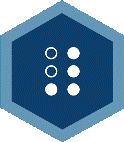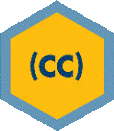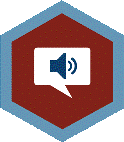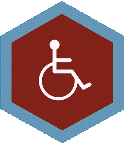Accessible synchronous online learning and collaboration tools can make learning easier and more accessible to individuals with disabilities. They reduce the need to travel to campus and allow students to use their personal computers equipped with assistive technology hardware are software they need.
Synchronous Accessibility Considerations
-
- Always select an accessible tool.
- Provide a telephone-based teleconferencing connection.
- If you have a student who is deaf or hard of hearing in your class provide live captioning.
- If the class session is recorded, send the recording to the ATI for captioning and transcription.
- If you have a student with a visual impairment, ensure that all documents shared on during the session are available to the student in accessible format prior to the class session.
University Supported Solutions
The ATI urges faculty and staff to select tools that are supported by Mason. University supported resources have been reviewed for accessibility and provide features to increase the likelihood that they will work with assistive technology. See below:
Zoom opens a new window provides enterprise video conferencing with real-time messaging and content sharing. It is one of the most accessible video conferencing platforms for individuals with disabilities, especially those using screen reading applications.
Zoom Accessibility FAQs
- Zoom Accessibility Features opens a new window
- Keyboard Shortcuts for Zoom desktop clients opens a new window
- Enabling Automated Live Captions opens a new window
- Managing Manual Captions opens a new window
- Using Focus Mode in Zoom Meetings opens a new window
Zoom AI Companion FAQs
Microsoft Teams opens a new window is a messaging and collaboration app that lets everyone in your organization join the conversation and work together. This page contains an overview of the many accessibility features that make sure all users can have the best possible experience.
Microsoft Teams Accessibility FAQs
- Accessibility Tools for Microsoft Teams opens a new window
- Make your Microsoft Teams meetings, calls, and messages accessible to people with disabilities
- Screen Reader Supports
- Captioning & CART resources
Live Captioning Solutions
Whenever possible, synchronous courses and/or virtual events should include the use of live captions. Providing live captioning for your course/event does the following:
-
- Provides access to deaf/hard of heading individuals and individuals with cognitive challenges.
- Improves comprehension for non-native English speakers
- Allows those in noisy environments to remain engaged in the event
Have questions? See below:
Live Captioning FAQs
Answer: When an individual requests this service as part of a disability accommodation request, organizations hosting Mason events and/or programs are required to provide this service. To do so, submit a request using the Disability Services Live Caption Request Form opens a new window.
Answer: Students requiring this service should contact Disability Services opens a new window. The Deaf and Hard of Hearing Services Coordinator will meet with you and assess your service request.
Answer: Please submit a request using the Disability Services Live Caption Request Form opens a new window.
Answer: Review the information provided in the University-Supported Web Conferencing Tools section.
Additional Resources
Below, we have listed additional web conferencing and collaboration tools that have accessibility features built-in:
-
- Video Conferencing Platforms Matrix (National Association of the Deaf) opens a new window
- This resource highlights the features that greatly impact Deaf/Hard of hearing individuals, as well as those who are Deafblind.
- Video Conferencing Platforms Matrix (National Association of the Deaf) opens a new window
PLEASE NOTE: Google Hangouts has not been reviewed for accessibility through the ASRB Process opens a new window and is not fully supported by Mason.