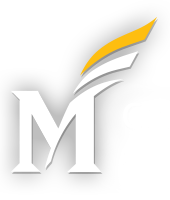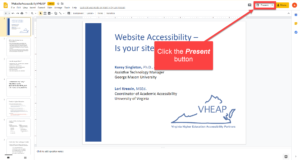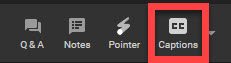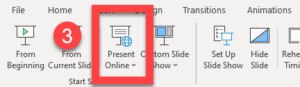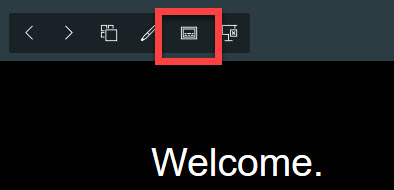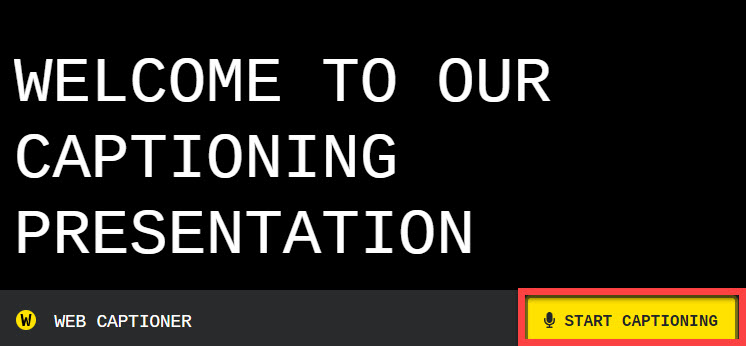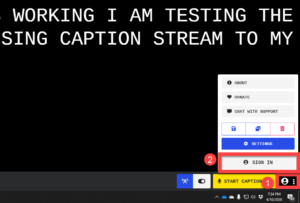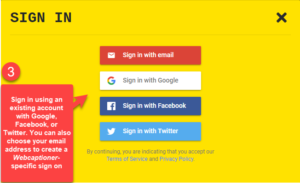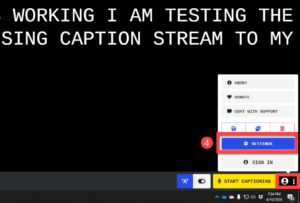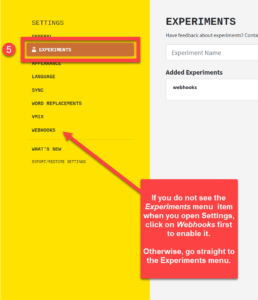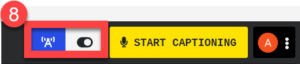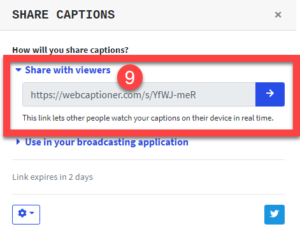The following tools offer options for streaming live captions using automatic speech recognition (ASR). ASR tools use artificial intelligence to convert speech into text. In recent years, educational technologies have started to integrate ASR into their platforms as a way to develop content that is more accessible and inclusive.
Turning on Live Captions in your Google Slides Presentation
Google Slides includes live captioning while presenting. Live captions will appear under the slides.
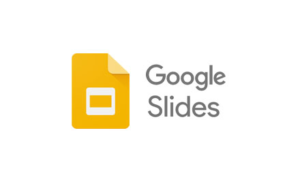
SAMPLE USE CASE (i.e., Using Google Slides in a synchronous session): If you are presenting in a synchronous session using Google Slides, simply share your screen and turn on the live captioning feature. Anyone viewing your presentation will be able to see the live captions.
Turning on Live Captions in your PowerPoint for Microsoft 365
Microsoft 365 provides live captioning for PowerPoint presentations. Captions can be overlaid, above, or below the presentation.
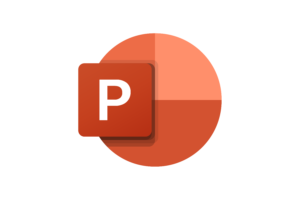 SAMPLE USE CASE (i.e., Using PowerPoint for Office 365 in a synchronous session): If you are presenting in a synchronous session using PowerPoint for Microsoft 365, simply share your screen and turn on the live captioning feature. Anyone viewing your presentation will be able to see the live captions.
SAMPLE USE CASE (i.e., Using PowerPoint for Office 365 in a synchronous session): If you are presenting in a synchronous session using PowerPoint for Microsoft 365, simply share your screen and turn on the live captioning feature. Anyone viewing your presentation will be able to see the live captions.
Using Web Captioner as a Live Captioning Solution
Web Captioner provides live captioning through the Google Chrome browser. When utilizing Web Captioner, please note that captions will exist in a separate window from your session platform (e.g., Zoom, etc.).
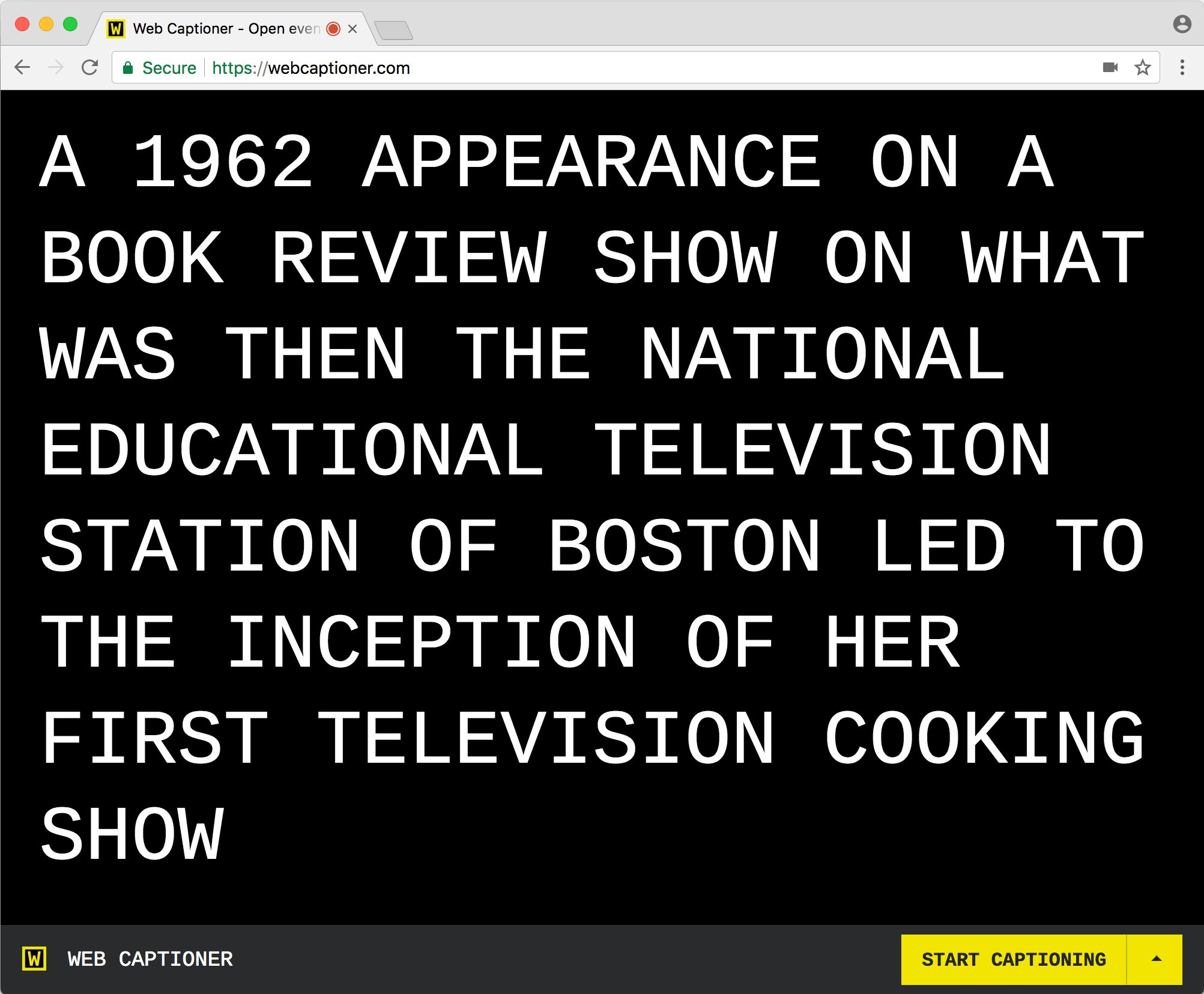 SAMPLE USE CASE (i.e., Using Web Captioner for live captions in a synchronous session): Web Captioner will not stream captions through most third-party platforms. To make the live captions available to session participants, see Viewing Live Captions from Web Captioner on a Website or Mobile Device (Test Feature/Experimental).
SAMPLE USE CASE (i.e., Using Web Captioner for live captions in a synchronous session): Web Captioner will not stream captions through most third-party platforms. To make the live captions available to session participants, see Viewing Live Captions from Web Captioner on a Website or Mobile Device (Test Feature/Experimental).
Viewing Live Captions from Web Captioner Using a Mobile Device (Test Feature/Experimental)
Web Captioner offers an experimental feature, which allows the host to share the live captions stream with an end user using a URL. (PLEASE NOTE: This feature is not publicly available, but can be accessed as long as you sign in to use Web Captioner.)