Speech recognition, or speech-to-text, software is designed to transcribe spoken language into text. These tools are also useful for individuals with struggle with organizing their thoughts and getting them out on paper so to speak. STT tools make it easy to simply dictate your notes, discussion posts, papers, etc.
In addition to third-party options, like Dragon Naturally Speaking, there are speech-to-text options available in both the Mac and Windows operating systems. There are also options on your smartphones and tablets. Some are listed below:
Microsoft Voice Access
Voice access is a feature in Windows 11 that enables everyone to control their PC and author text using only their voice and without an internet connection. For example, you can open and switch between apps, browse the web, and read and author email using your voice. For more information, go to Use voice access to control your PC & author text with your voice.
Please note: Voice access is available in Windows 11, version 22H2 and later.
Microsoft 365 Voice Dictation
You will also find this speech-to-text capability built directly into Microsoft 365 products (i.e., Word, PowerPoint, Outlook, OneNote), visit Dictate in Microsoft 365 opens a new window for more details. Drilling down into specific Windows 365 apps, there is also guidance on how to access these dictation features on other platforms like the web, on a smartphone, or on a tablet. Visit, for example, Dictating your Word Documents in Microsoft 365 opens a new window.
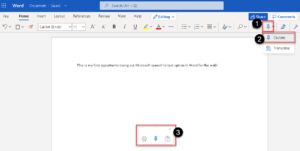
Mac OS Voice Control
If you are a Mac user, the Voice Control application in System Preferences allows you to dictate text and control the operating system using your voice. Visit How to use Voice Control on Mac: The ultimate guide opens a new window, for guidance on how to turn on the feature.
Commands: Here is an additional resource from Apple’s Support page, Control your Mac and apps using Voice Control opens a new window.
 Dragon Naturally Speaking
Dragon Naturally Speaking
Dragon Naturally Speaking by Nuance opens a new window voice recognition software is designed to transcribe spoken words into digital text. Dragon can also be used to control all mouse and keyboard functions through voice commands to provide hands-free access to a computer. Dragon is compatible with Microsoft Office.
Dragon Naturally Speaking Resources
- Dragon Quicksheet [PDF] opens a new window
- Dragon Feature Demo Videos opens a new window
- Dragon User Guides: All Editions opens a new window
How can I access these options?
Windows and Mac users have access to Voice Access and Voice Control, respectively. Dragon Naturally Speaking is only available through the workstations in our AT Labs. For questions or an informal demonstration of any of these speech-to-text solutions, please contact the ATI Office at [email protected].
