Kurzweil 3000 opens a new window is a literacy solution (PC & Mac) available for all Mason students, faculty & staff. Kurzweil 3000 is a desktop-based, standalone solution that supports different learning styles (e.g., auditory, visual, etc.), reading comprehension, writing & studying skills, English as a second language (ESL), and research. There is also a companion web-based plug-in called Kurzweil Read the Web opens a new window. The Kurzweil Read the Web browser extension allows you to have web content read aloud and use study tools such as highlighting, dictionaries, language translation, etc. 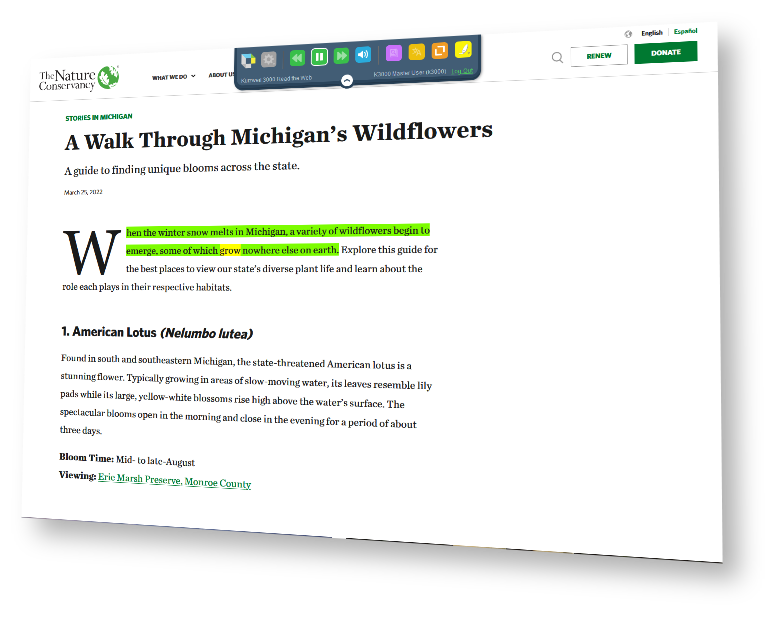
Features of Kurzweil 3000/Read the Web Include:
- Text-to-Speech (Have PDF/Word/HTML read out loud)
- Digital Highlighting (Highlight notes in documents with multiple colors)
- Convert files to MP3 audio
- Word Prediction (Makes writing papers easier and faster)
- Language Translator
- Convert print to digital formats (i.e., Word, PDF, HTML, etc.)
How can I get Kurzweil 3000/Read the Web?
Access kurzweil3000.com
- Navigate to Kurzweil 3000 Login page opens a new window and use the ‘Sign In with Microsoft‘ button.
-
You can skip the Sign In with Microsoft button by navigating to Login Redirect Page opens a new window.
-
Login with your GMU credentials.
Access the Kurzweil Read the Web Extension (most common use case)
-
Install the Read the Web extension in your browser:
-
Mozilla Firefox opens a new window (Download and add the XPI)
-
- Open the Read the Web extension and use the ‘Sign In with Microsoft‘ button.
-
Login with your GMU credentials.
Access Kurzweil 3000 Win/Mac
If you plan on using the Kurzweil 3000 installed applications for Windows or Mac, please review the applicable ‘Enable Microsoft Button‘ sections in the Microsoft_SSO_Integration_with_Kurzweil_3000 [PDF] documentation. This resource will highlight configuration changes that need to be applied.
Steps for applying these changes on an individual basis can be found in the ‘Microsoft OAuth2’ section of the article here: How To Make SSO button visible within the Kurzweil 3000 Windows/Mac installed client [PDF].
Once configured, you’ll see the Sign In with Microsoft button as seen below:
Resources
Kurzweil 3000
- VIDEO: Kurzweil 3000 Quick Overview (8:07)
- Kurzweil 3000 Getting Started Guides (Windows, Mac, etc.) opens a new window
Kurzweil Read the Web Browser Extension
- Kurzweil Read the Web Installation and Troubleshooting opens a new window
-
VIDEO: Kurzweil Read the Web English Version opens a new window (1:56)

